Follow this guide make sure your version of Shovel Knight is the latest and greatest!
For details on what changed in each update, see our Update Notes.
Switch
If connected to the internet, Switch will normally prompt you to update when you next launch the game. You can also manually check for updates from the Home Menu. Highlight the the game you want to update, press + or – to bring up the Options, and then select “Software Update > Via the Internet”.
3DS
First, make sure your 3DS has the latest system update. If connected to a wireless internet connection, your 3DS may prompt you to download an update once you start the game from the Home Menu
Patch Not Working (DIGITAL & CARTRIDGE): There are two methods for playing Shovel Knight on 3DS (the version downloaded from the eShop and the cartridge version found in a store), there are also multiple listings for Shovel Knight the eShop. If you tried one method for the patch but didn’t see the game update then try using the other.
Updating Digital 3DS:
1) Find the “Shovel Knight: Treasure Trove” game by searching for it by name.
2) On the bottom screen it will show “To Update Screen”. (image)
3) Select that button to begin updating the digital version.
Updating Cartridge/Physical 3DS:
1) Search for Shovel Knight by name
2) Select the icon for “Shovel Knight: Treasure Trove Update Ver 4.1”
3) Download this patch
Wii U
If connected to the internet, your Wii U will automatically download a new version of Shovel Knight once it becomes available. For more information, check here.
PS4 and PS3
If you have Automatic Updates enabled, then Shovel Knight’s update will download…automatically! Otherwise, the system will prompt you to update the next time you launch the game.
Vita
Select Shovel Knight to access the game’s Live Area. If an update is available, an orange arrow icon will be displayed near the top. Select this icon to download and install the latest update. For more information, check out this helpful article.
Xbox One
If you have “Instant On” mode enabled, then Shovel Knight’s update will download automatically while the system is in standby. Otherwise, the system will download the newest update the next time you launch the game.
GOG.com
Log in to your account and re-download the latest version of the Shovel Knight installer. Re-install the game over your previous install location. The latest posted version can be found within the Shovel Knight’s community.
Steam
If automatic updates are enabled then Shovel Knight will update in the background while Steam is running. Otherwise, you can choose to update Shovel Knight the next time you launch the game.
Humble Store/ShovelKnight.com
If you linked your copy to your Humble Account, log into your account on HumbleBundle.com, find Shovel Knight in your library, and download the latest version of the Shovel Knight installer. Re-install the game over your previous install location.
If you did not link your copy to an account, you’ll need to locate the original purchase e-mail and follow the link sent to you. Trouble finding that one email? Try using Humble’s Order Resender!
Confirming Your Version!
Want to confirm what version of Shovel Knight is on your system? Go to the Title Screen, select Options, and check out the bottom part of the screen.
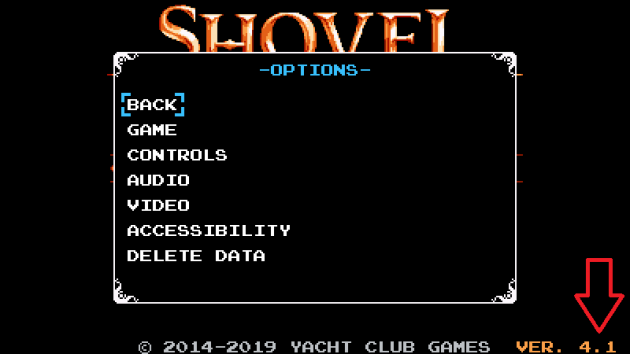
How do I play with amiibo?
To play play with Shovel Knight amiibo, you’ll need to:
- Be on a Switch, Wii U or 3DS system.
- Be updated to version 2.1 or above. Follow the steps above to make sure your version is up to date!
- Find the amiibo prompt on the Profile Map or Level Map. For more, check out our amiibo Manual.
How can I change games?
If you are playing Shovel Knight: Treasure Trove, you can start a new game by selecting a blank profile on the profile select screen!
Where do I find King of Cards?
If you are playing Treasure Trove, version 4.0 or above, then King of Cards is available from the start. Create a new profile to begin!
Where do I find Shovel Knight Showdown?
If you are playing Treasure Trove, version 4.0 or above, then Shovel Knight Showdown is available from the start. It can be accessed by selecting Showdown on the main title screen. Note: Showdown is not available on 3DS, Vita, or Amazon FireTV platforms.
Where do I find Specter of Torment?
If you are playing Treasure Trove, version 3.0 or above, then Specter of Torment is available from the start. Create a new profile to begin!
Where do I find Plague of Shadows?
If you are playing Treasure Trove, version 3.0 or above, then Plague of Shadows is available from the start. Create a new profile to begin!
If you are below version 3.0 you’ll need to:
- Be updated to version 2.0 or above. Follow the steps above to make sure your version is up to date!
- Have finished the game previously as Shovel Knight or enter this code on the title screen.
That’s all there is to it!
Enjoy the latest version of Shovel Knight! If you have any more questions, you can contact us by emailing [email protected]

