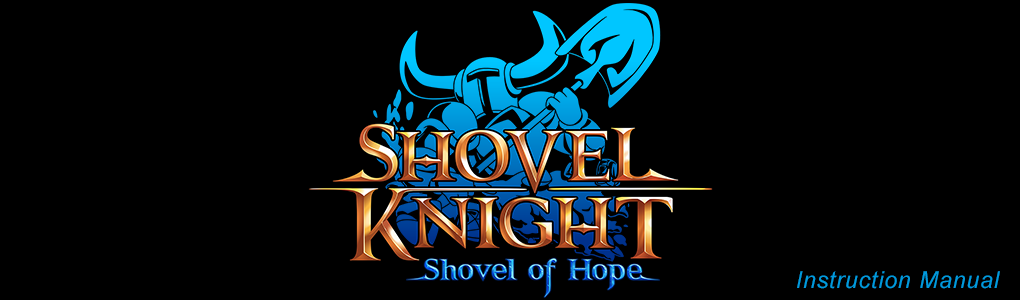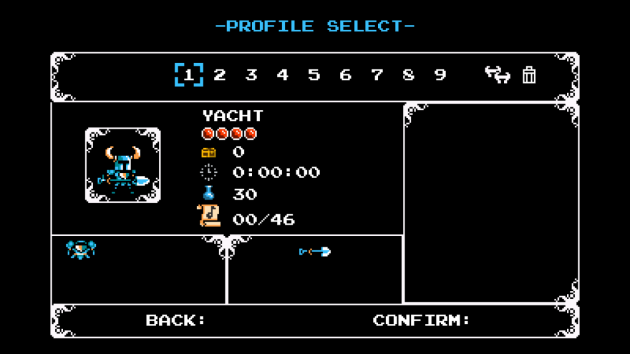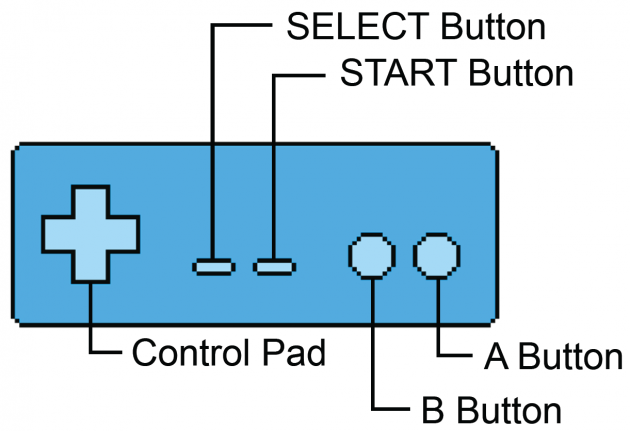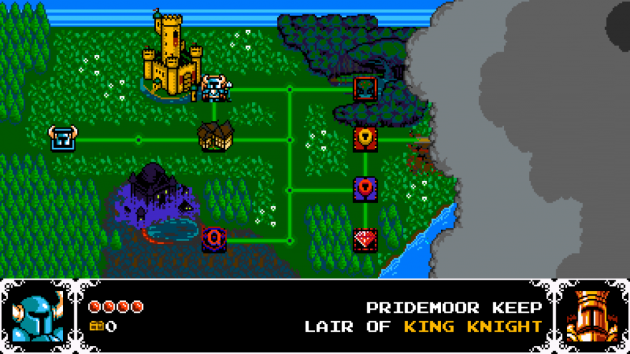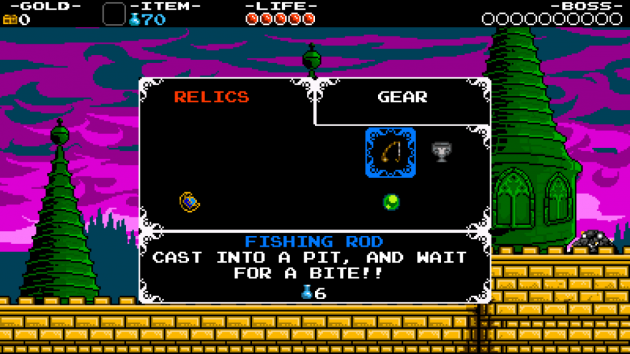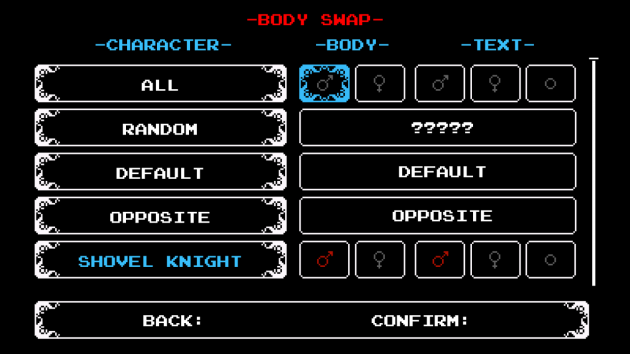Welcome to the Shovel Knight: Shovel of Hope Instruction Manual! Here, you will find the basic information for how to play Shovel Knight. If you need to jump to somewhere specific, check out the Table of Contents on the right.
If you want to read about a different game or feature, go to the main Shovel Knight: Treasure Trove manuals page.
The Legend Begins!
Long ago, the lands were untamed, and roamed by legendary adventurers! Of all heroes, none shone brighter than Shovel Knight and Shield Knight.
But their travels together ended at the Tower of Fate; when a cursed amulet wrought a terrible magic. When Shovel Knight awoke, the Tower was sealed, and Shield Knight was gone.
His spirit broken, a grieving Shovel Knight went into a life of solitude. But without champions, the land was seized by a vile power: The Enchantress and her Order of No Quarter!
Now, the Tower is unsealed, and devastation looms. A new adventure is about to begin…
Save Data
When you begin the game, the Title Screen will appear. Choosing ‘START GAME’ with START will display a menu where you can create a new Shovel Knight game, or continue a game you started before.
Creating a New Game
Choose a save file (1-20) and press A. After entering your name and selecting a Body Swap mode, you can start the adventure from the beginning using that file.
Continuing from a Saved Game
You can see the collected items and progress of each save file. Choose an existing save file to continue a saved game.
Copying a Saved Game
Choose the copy icon on the profile select. The cursor will change. Move the new cursor over the file you want to copy and press A, then choose any other file to copy the save data over.
Deleting a Saved Game
Choose the trash can on the profile select. The cursor will change. Move the new cursor over the file you want to delete and choose it to delete. You can also choose “ALL” to delete all saved data, including feats and options.
NOTE: Be careful! Once a saved game is deleted, it’s gone forever!
Shovel Knight’s progress will be saved automatically anytime he returns to the Map Screen after successfully clearing a stage, defeating a wandering enemy, returning from the village, or other map events.
You can undo the progress made so far in the current level by returning back to the map from the Pause Menu.
Controls
- Run: + Control Pad
- Jump: A
- Dig Slash: B
- Shovel Drop (in air): Down
- Use Relic: Up + B
- Climb Ladders (near a ladder): Up
- Talk (near someone): Up
- Sub Screen: SELECT
- Pause Game: START
TIP: You can skip most dialog and cinematic events by pressing START.
The Map Screen
Move Shovel Knight on the Map Screen with the + Control Pad. Move him over a square on the map and press A to visit that area.
Shovel Knight
Use the + Control Pad to move Shovel Knight around the map.
Path
You can move Shovel Knight along paths to reach your destination. Sometimes, a path is blocked by a locked door or enemy!
Info Panel
This displays your health and gold totals. It also shows a reminder if you have items to return to the village. If Shovel Knight is standing over an area he can enter, the name and details for that area will appear.
The Field Screen
Shovel Knight’s main screen has lots of information! Here’s what it all means.
TIP: Every pixel is important in Shovel Knight! If your television does not display all of the information above, then try adjusting Screen Scale within the Options Menu.
Gold
Your current amount of money. Gold is used to buy everything, so search for treasure everywhere!
Relic / Magic Meter
You’ll begin the adventure without any Relics, so try to find one soon! Relics cost magic to use, and each Relic costs a different amount. The Magic Meter numbers will turn blue when your magic is full. You can increase your Magic Meter at the Magicist!
Life
Your most precious resource! Shovel Knight loses health when he touches an enemy or hazard. Your maximum health can be increased by giving a Meal Ticket to the Gastronomer!
TIP: If Shovel Knight is defeated, he drops 1/4 of his wealth where he fell. You can try to recover this lost treasure by returning to where you were defeated!
Boss
The health meter of this stage’s boss.
The Sub Screen
Use the Sub Screen to get geared up and ready for action! When on the Field Screen, Press SELECT to open and close the Sub Screen.
Relics Tab
Here you can switch Relics and read about their functions. Move the cursor over a Relic to select it. Press B to switch between your Relics and Gear Tabs.
Cursor
You move the cursor with the + Control Pad.
Gear Tab
Here you can check your armor and Shovel Blade upgrades, and other collected items. Press B to switch between your Relics and Gear Tabs.
Pause and Options
Pause Menu
Press START while on the Field Screen or the Map Screen to open the Pause Menu.
Resume
Resume playing the game.
Options
Configure game options like controls and volume levels.
Body Swap
Enable, disable or customize Body Swap mode.
Feats
Feats are little challenges within the main game. There are many Feats, and some are tough to pull off! You can look at these Feats from the Pause Menu or the Title Screen. Try to accomplish them all and challenge your friends!
Return to Map
If you no longer want to play a level, you can choose “RETURN TO MAP” from the Pause Menu. You will lose everything you earned in the level. It’s like you never played it at all.
Back to Title Screen
Return to the title screen without saving.
Body Swap
After creating a new save file from the profile select screen, you’ll be asked whether you want to enable Body Swap mode. This allows you to customize the appearances and pronouns of Shovel of Hope’s main cast.
You can change these settings later at any time, from the Pause Menu.
Secret Tips
Invincibility Time!
After getting hit by an enemy or hazard, Shovel Knight will flash and become invincible for a moment. While he is invincible, quickly slip by any difficult areas!
Look For Secrets!
Sometimes what looks like a dead end is really a secret path! Try shoveling suspicious-looking walls or large areas of land and you might just find a reward.
Relish Your Relics!
The Shovel Blade is a dependable weapon but it isn’t always the best tool for the job. Some tough spots can be a lot safer when you have the right Relic in hand.
Use the Screen (Part 1)
Enemies and hazards disappear when Shovel Knight leaves a screen and goes to a new screen. Use this secret to escape tough enemies.
Use the Screen (Part 2)
Some enemies and hazards return to their original position when Shovel Knight returns to a screen. If you want to reset a situation, just leave the screen and come back!
Know When to Retry
If you played a tough level, missed the Relic, and lost all of your gold, not all is lost! Choose “RETURN TO MAP” from the Pause Menu to go back to the world map, resetting everything to how it was before you entered!